File - Setup Options - E-mail Setup
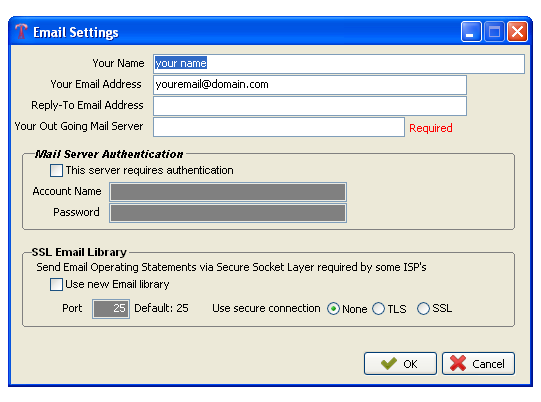
Enter in 'Your Name', this is the name that will appear on the e-mail you send out. Next, enter in your e-mail address then a 'Reply to E-mail address' if it is different than your email address. The only required field is 'Your Out Going Mail Server', this is something you will need to know.
NOTES ON OUT GOING MAIL SERVER
Sending Email: Selecting & Configuring Your SMTP Server
To send Operating Statements via email, you must configure Derek to use the correct Simple Mail Transfer Protocol (SMTP) server as used by your internet provider. Without the correct SMTP server address, you cannot send email.
In some cases, you must choose ISP-based SMTP servers. An example is:
* Your ISP requires you to use its own SMTP server. Some ISPs that have this policy include Earthlink and Cox net. In general, free ISPs are more likely to require you to use their own SMTP servers.
Note: Because server names are subject to change, you should contact your ISP to verify the names on this list. If your ISP-based SMTP server is not listed here, please contact your ISP.
ISP/Remote Host SMTP Server Name
AT&T smtp1.attglobal.net Not available to new subscribers for 30 days
AT&T WorldNet mailhost.att.net
columbia.edu send.columbia.edu
cox smtp.cox-internet.com
Comcast smtp.comcast.net
dca.net smtp-relay.dca.net
earthlink.net smtp.earthlink.net (authenticated SMTP is smtpauth.earthlink.net)
netreach.net mail1.superlink.net
Verizon outgoing.verizon.net
Thunderbird
If you' re using Thunderbird 1.0.x:
Open Thunderbird, and select Account Settings... from the Tools menu. The Outgoing Server (SMTP) dialog box displays.
Eudora
If you are using Qualcomm Eudora 6.2.x:
Open Eudora and select "Settings..." from the Special menu. In the Settings window, select the "Hosts" category on the left-hand side.
For Windows, open Eudora and select Options... from the Tools menu. In the Options window, select the Getting Started category on the left-hand side.
Outlook 2000, and Outlook Express 5.x/6.x
1 Launch Outlook
2 Select "Accounts" from the Tools drop down menu.
3 Click the Mail tab
4 Select your email address and click "properties".
5 Click on the servers tab.
6 Copy what's next to "Outgoing mail (SMTP):"
Outlook 2002, 2003, XP
1 Launch Outlook
2 Select "E-mail Accounts" from the Tools drop down menu.
3 Select your email address and click "change".
4 Copy what's next to "Outgoing mail (SMTP):"
For information on compatibility and settings of other email clients that may be used in your company, please contact your Local Support Provider (LSP) for information on your Email settings.
Created with the Personal Edition of HelpNDoc: Easy CHM and documentation editor