EOY ›› End of Year Information ›› 1099 Forms/E-File ››
Create State 1099 E-File/Form
After you have run all of your 1099 reports and verified accuracy you should be ready to print your forms.
Some states require and/or accept E-filing for state filings of 1099 information. Consult with your CPA or State Agency, if in doubt.
Select EOY - 1099 Form/E-file
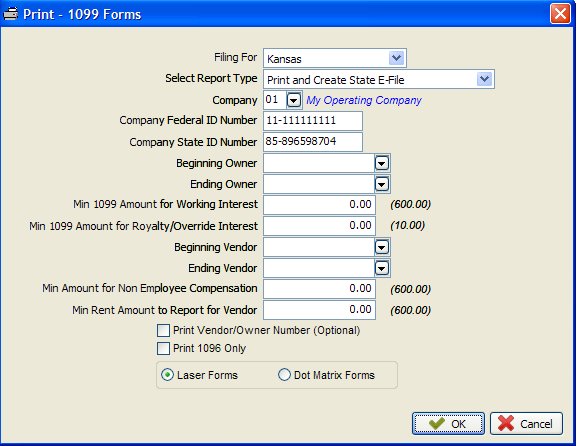
If you are filing for your State, then make sure to select Your State for Filing For. Next, select your Report Type: You have the option to select "Print Only", "Create E-File Only" or "Print and Create E-File". To create State E-file you will need to include the Company State ID Number when filing for your State.
If you are filing for Kansas, your KW-3 screen will appear next.
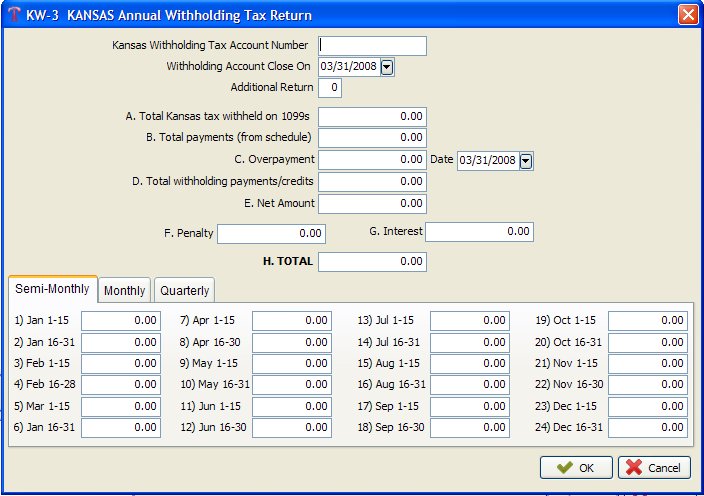
If you are filing for Mississippi your 'Annual Information Return' will appear. Both of these form will be e-filed to their States.
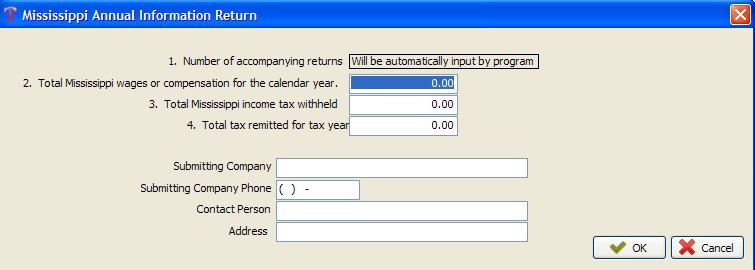
Some states only require E-filing when the number of filings exceeds a certain number, for example 250. However, Derek will still allow you to submit, but you need to check with the I.R.S. and State agencies for their acceptance.
Next, you will be asked about a 1096 Form. You can either print the 1096 form now or not.
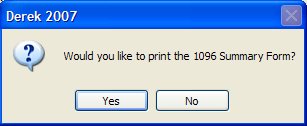
Edit Payee: If you need to edit one of your employees, you can do so from this screen. You can quickly locate the employee by clicking on the Find button and selecting from the options. Once the employee is located, then click the Edit Payee button and make any necessary changes and click OK. Important Note: Any changes made from this application WILL NOT reflect any other files outside of the E-File such as, Transaction File, Employee File, Trial Balance, Bank Rec, etc....
Add Payee: You are able to add a payee that is NOT going to be added anywhere else in Derek. This new payee will be submitted with your E-file batch.
Save for Later: You will be prompted to enter in a name for the saved file so that you can send at a later point in time, if not ready to Send Now. Once you create your saved file name, you will receive a message telling you where you will find the saved file. Important Note: If you Save For Later and you exit out of the E-File process to make changes, the Saved File created WILL NOT reflect the changes made after exit.
The Close button will take you completely out of the E-File process and you will need to start again, unless you previously saved a File to which you can access after closing.
First you will be asked to Agree to the Memorandum of Understanding.
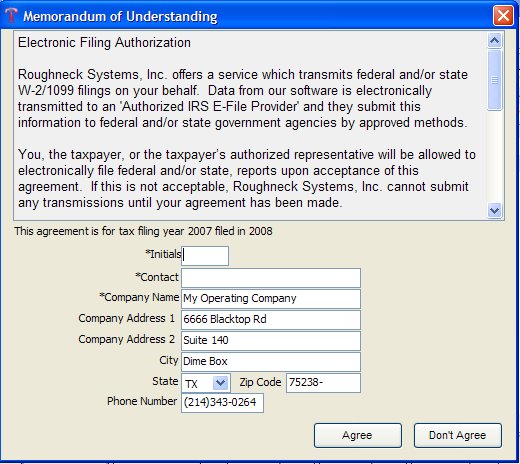
Then asked to Save a Copy of the file.
Then you will be asked for your User ID and Password, as an added precaution.
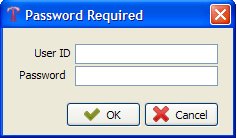
Enter your User ID and Password, as configured in the Company Headings Master file, and click ok. The Transmit Confirmation screen below will appear.
PRINT RECEIPT:
We strongly suggest that you Print Receipt before you send your file (before using the Bill Me or Pay Now) .
BILL ME:
If you select the Bill Me option then you will receive a bill of the amount shown, from Derek, and your file will be transmitted immediately. Once saved, a confirmation screen appears.
NOTE: You can Check the Status of your report by:
PAY NOW:
If you select Pay Now from the Transmit Confirmation Screen, you will need to have your Credit Card information readily available, then you can create the file immediately. For the state for which you will be filing, 1099 is the type of form, RPT is the report). Once you locate the file you can copy and paste it to CD. Once saved, a confirmation screen appears.
NOTE: You can Check the Status of your report by:
From the Main Menu Select EOY - Send E-File/Check Status - Check Status
DECLINE:
If you select the Decline from the Transmit Confirmation Screen, your saved file is still accessible for E-filing when ready to do so.
NOTES FOR 1099 FORMS
Normally depress <Enter> for beginning and ending numbers so it will print for all owners and vendors. The minimum amounts are amounts you must assign. Working interest and vendors rental and service minimum is $600.00. Usually royalty and override minimum is $10.00. You have a option if you want your Vendor and Owner numbers to print on the 1099 form. See the IRS 1099 instructions for more information if needed.
After printing the 1099 Forms, you will be asked to Print a 1096 Summary Form. You have the option to say Yes or No. If you have a mishap while printing your 1099’s or 1096 Forms, you have the option to reprint only the 1096 if desired.
If an owner or vendor is marked, do not print 1099, this record will be skipped in printing. A vendor or owner may be marked, do not print 1099, however they may have 1099 values in the files. You have the option to print the owner/vendor number on the 1099 forms.
If owners or vendors have year to date federal backup withheld or year to date state tax withheld a 1099 form must be printed regardless of minimum. Minimum amount for owners or vendors to print do not apply to federal and state tax amounts withheld. Minimum amounts for owners to print would apply to gross revenue released. Minimum amounts for vendors to print would apply to year to date 1099 service or year to date 1099 rental paid.
Values for federal tax and state tax withheld for non-residents will be checked prior to printing 1099 forms. If values are found, you will be flagged you should exit and print the Federal and State Tax Backup Withhold report from the JIB program. You should not continue to print forms if you have values in these fields. This money must be paid to the IRS by you.
SANITY CHECK FOR 1099s
This routine will perform a sanity check on the Owner/Customer and Vendor files. Any error messages will be printed on your printer. Please do not insert the 1099 forms in the printer until the sanity check is OK.
The sanity check verifies that each owner and vendor that should receive a 1099 for the specified company contains the following:
IF SANITY CHECK FAILS:
If any of the above items are missing, you are flagged for proper corrective action. The IRS can fine your company for submitting incorrect 1099s. However, if you want to print the reports anyway without this being your final copy, you can.
Created with the Personal Edition of HelpNDoc: Generate EPub eBooks with ease