Bank ››
This routine is used to reconcile the bank statement to your cash accounts. You should run this routine for each of your cash accounts.
Select Bank - Reconcile
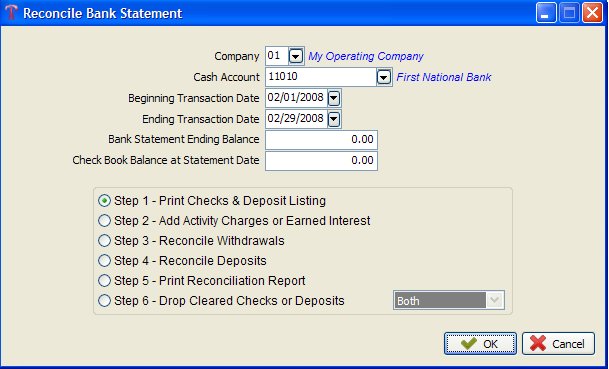
Adding entries to your cash account via the Transactions file, Add Recurrent Transaction file, and Run Check Entry will update the Bank file. Posting payments through the Accounts Payable and Accounts Receivable programs to your cash account will update the Bank file. If you change a record in the Transactions file from another general ledger number to your cash account you also need to add this record to the Bank file. The Bank file is updated by the Transaction file only when you originally post to your cash account.
NOTES ON FIELDS TO RECONCILE
COMPANY NUMBER: The company you will be reconciling.
GENERAL LEDGER CASH ACCOUNT NUMBER: This is the cash account you want to reconcile normally a 1xxxx number.
BEGINNING DATE: Will always default to 01/01/1901 to pick up all checks and deposits from the Bank Reconciliation file. Normally always use 01/01/1901.
ENDING DATE: The date shown as the ending date on the bank statement.
BANK STATEMENT ENDING BALANCE: Enter the ending balance amount from your bank statement.
CHECKBOOK BALANCE AT STATEMENT DATE: Enter the balance in your cash account either from your checkbook or from the general ledger.
STEPS TO RECONCILE
Step 1) Print Checks & Deposits Listing:
If the report shows you need to add some checks or deposits, return to Edit in Bank and enter them there. Remember that the Edit routine is not interactive to the general ledger and is only used for entering items that do not appear on the Reconciliation report to the Bank file.
Step 2) Add Activity Charges or Earned Interest:
From your bank statement enter any bank charges and/or earned interest.
Repeat this step until all charges and interest have been entered. This routine updates both Bank and the Transaction file.
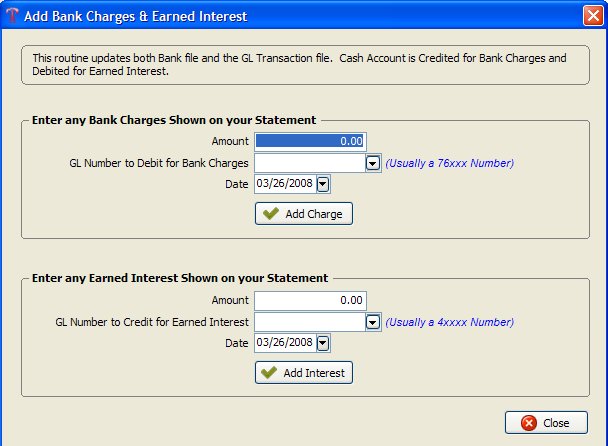
Step 3) Reconcile Withdrawals:
Mark as cleared clicking the designated key, all checks listed on your bank statement. Any activity charges or interest earned will automatically be marked as cleared.
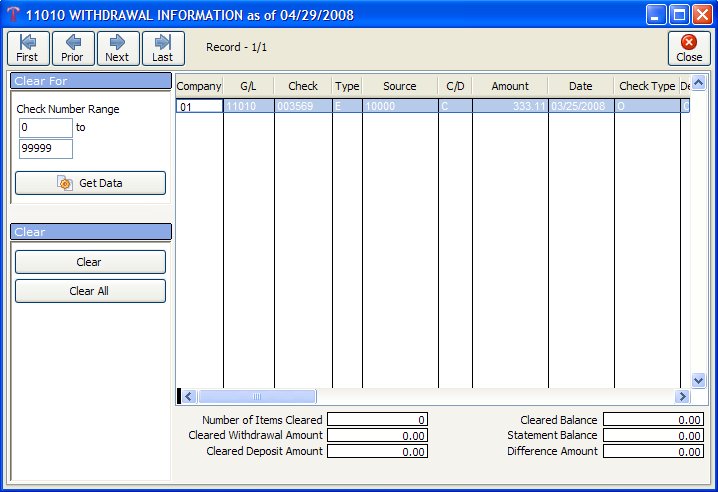
Step 4) Reconcile Deposits:
Mark as cleared by clicking on the designated key all deposits listed on your bank statement.
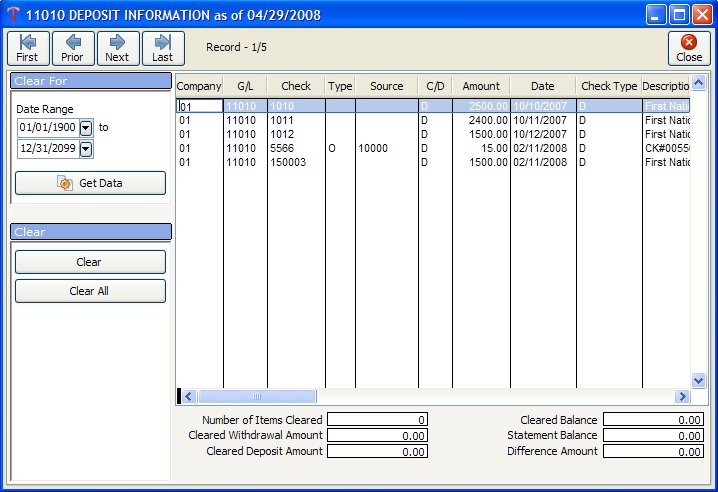
Step 5) Print Reconciliation Report:
A Reconciliation Summary lists the outstanding checks and deposits (not shown on the bank statement). Check the Reconciliation report against your bank statement for accuracy before proceeding to Step 6.
Step 6) Drop Cleared Checks or Deposits:
This routine drops cleared checks or deposits from the beginning date to ending statement date for general ledger cash account specified in Reconciliation report. You should drop cleared checks or deposits from the system or the check maintenance file will retain the cleared records in the Bank file for the following month. Repeat the process for each cash account to reconcile.
Created with the Personal Edition of HelpNDoc: Single source CHM, PDF, DOC and HTML Help creation