Transactions ››
This is a system used to enter any kind of General Journal Entry - a Debit and a Credit.
Select Transactions - Run Checks Entry
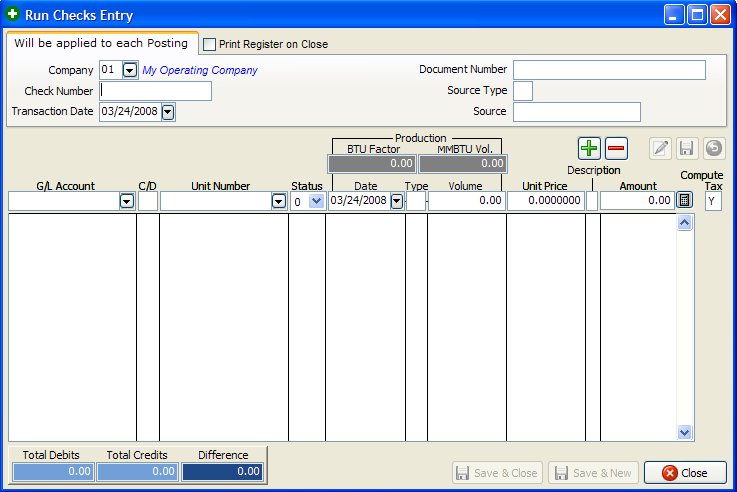
NOTES ON FIELDS FOR TRANSACTIONS FILE
COMPANY NUMBER: Company to be used when adding the Journal Entry.
CHECK NUMBER: Used to update the Bank and Transaction file.
TRANSACTION DATE: This date is used when specifying beginning and ending dates for Operating Statements, printing reports, etc...
DOCUMENT NUMBER: Used as a trace number for the check or invoice. Normally for Cash Disbursements use the check number. Amount of check and check number will be updated to the Bank program.
SOURCE TYPE: Source type could be a C for Customer, O for Owner, V for Vendor, E for Employee or you could just leave it blank.
SOURCE NUMBER: Code number for above source type. For example, if you put in a Source type V then you would need to enter in a Vendor number for the Source number.
G/L ACCOUNT: The account number used for posting debit and credit entries to the General Ledger. The G/L used must reside in Company Chart of Accounts. For every credit entry, you must have a debit entry to keep the G/L in balance.
CREDIT/DEBIT:
C' for credit or 'D' for debit to general ledger number above. Sales are usually credited and taxes and expenses are usually debited.
UNIT NUMBER: Normally the Well Number. If you don't enter a Unit number, the Transaction is not used when printing Operating Statements.
DOI STATUS LEVEL: Used here the same as for the Accounts Payable Invoice. The status indicates which percentage in the DOI file to use for each investor. The Status defaults to the status value stored in the Unit file, allowing you to depress the <enter> key to quickly accept the default value or you can change the status to be used. If NO Unit Number is entered the Status defaults to zero.
OIL/GAS PRODUCTION DATE: Only necessary when entering a run check for sales and taxes. Used to update monthly production volume for sales and taxes to Well Analysis Report. Production date for sales and tax G/L numbers will be reflected on revenue check stub if detailed is listed.
PRODUCTION TYPE AND PRODUCTION VOLUME: This is only necessary when entering a run check. Production type is used to trigger printing a volume on the Operating Statement and to update the Unit/Well file with production history volumes. Use O for oil or G for gas. Production volume will not be used if type is not O or G. This field is not used here when entering the make believe Cash Disbursement, since it is not a run check and has no bearing on any production volume.
UNIT PRICE: Only necessary when entering a Run Check and it is the price per unit in MCF's or BBL's. Some states now require this to be printed on the Operating Statements.
DESCRIPTION: The Description defaults to the GL Description used in your Company Chart of Accounts. However, if you change the Description the new (extra) description will also be printed on Operating Statements. The description of the G/L account is always printed on Operating Statements and usually that is enough. But if you want more than the G/L description, enter it here, and both descriptions will be printed on Operating Statements.
AMOUNT: Enter the amount to be posted for this record. After entering the amount, select 0 = Exit for entering cash disbursements.
COMPUTE TAX: If you say 'Yes' to compute tax values, the compute tax screen will be displayed. If you say 'No', you will be returned to the run check entry screen. If the general ledger number entered is not 3XXXX (sales account) this field will be skipped.
NOTES ON FIELD FOR COMPUTE TAX
TAX GENERAL LEDGER ACCOUNT: General ledger number must be in the range of 5XXXX-59XXX, taxes/deductions (tax/deducts that are deducted from revenue).
CREDIT/DEBIT: Enter 'C' for credit or 'D' for debit Taxes are normally debited.
DOI STATUS LEVEL: The status indicates which percentage in the DOI file to use for each investor for tax general ledger number.
TAX RATE: Enter the tax factor for the tax general ledger number. A tax of 7 1/2% would be entered as .075.
TAX BASED ON (G/V/M): G-gross dollar value of sales, V=volume fo MCF or BBL. M=MMBTU volume of gas. For gas sales enter either G/V/M. For oil sales enter 'G' for gross dollar oil sales or 'V' for volume of BBL for tax to be computed.
DESCRIPTION: The description entered here for tax general ledger number will be printed on the Operating Statements for Investors.
TAX AMOUNT: Gross tax will be computed based on the tax rate factor you enter multiplied by the tax based on (G/V/M) for gas or tax based on (G/V) for oil. You can use the calculator button to total any values you want without having to leave the program or use a 10 key.
SAVE: The computed gross tax will be displayed on the screen. If you save it, the tax amount will be posted to the Transaction file. If you cancel it the item is not posted. After posting the tax, you may add more taxes or click No to continue to the Run Check Entry screen to finish your entry. Balance condition of debits and credits are displayed on the screen. If you exit out of balance, you will be prompted your debits and credits do not equal. Use the Transaction file to edit or print the Transaction report for entries make in the Run check Entry screen.
Plus Sign: After entering in the amount of the transaction then make sure to click the plus sign to add the transaction.
Minus Sign: Anything that has previously been saved can be deleted. Select the transaction to delete by clicking on it one time, then click the minus sign to delete it.
Edit Posting: You can edit any entry just added. Select the transaction to edit by clicking on it one time, then click the 'pencil' button to edit it. Make necessary changes to the entry and click the 'diskette' button to save.
Save & Close: Click this button to save all added entries and exit the Transaction File.
Save & New: Click th is button to save all added entries and start a new Transaction.
Created with the Personal Edition of HelpNDoc: Free PDF documentation generator