Appendix ››
When I print the A/P checks it will always print a blank check / page for the first one and then the second check it will drop a few spaces before printing information, but after that it will print fine.
Try switching to your test data directory (Data Directory Change ), C:\DEREK\DEDATA to see if problem occurs there as well. If so, try switching your printer settings to print from Back to Front or to Front to Back. If you don't have this option after navigating the screen, try the setting 'Reverse Order'. To get to your printer settings, you must first close Derek, click on your Start Button located at bottom left of your screen, go to Settings then to Printers. From here, locate your printer and Right click on it. Now click the option: Printer Preferences.
Why does a blank page print after each revenue check prints.
In the Revenue Check Settings the Total Lines on Stub Portion are set too high. Set it back to 42 and reprint your check. If it does not align correctly you will need to go back to the Check Settings and toggle your options to get a good check.
Error 36:
Command contains unrecognized phrase/keyword
Look at the very top of your Derek screen to see your Data Directory. If it has any spaces in the name, this will cause the error. Taking the Spaces out of the Data Directory name will fix this. To do so, you need to write down the name of directory to locate it later on. Now we will change to the sample data directory (this will prevent errors later on). Click on Tools, Data Directory Change, click one time on the plus sign next to your C:. Locate the folder called Rplate and click one time on the plus sign. Locate the folder called Pedata and click on the actual word. Now click OK and click 'Change to Directory'. Close completely out of Derek. Right click on your Start Button at bottom left of screen and click on Explore. On left hand side locate your Data Directory that you wrote down previously. Click one time on the word, to highlight it. Now click on File (located at top of screen on your Tool Bar) and select 'Rename'. Now you can take out the spaces in the name. Close out of Explore, open up Derek, Click on Utilities, Data Directory Change, click one time on the plus sign next to your C:. Locate your data directory and click one time on it, click OK and Change To Directory. Now you should be good to go!
ERROR: File Not Found.
You have deleted a file. Copy current data to C:\RPLATEBAK directory (so you will have a copy just in case), restore data from last backup, Index and try again.
ERROR: Printer not Ready.
Be sure printer is On, and On Line. Check cables to printer. Sometimes the Derek programs operate faster than some printers can handle. If you get this message, after it prints a couple of lines put this line in the CONFIG.FPW file of the C:\DEREK directory; TIME=1000000. This causes Derek to retry that many times before reporting "Printer not ready".
Hewlett Packard Laser Jet printers require a statement in your Autoexec.bat file for infinite retry of the printer. In your Autoexec.bat file, add the statement,
Mode LPT1:,,P (return)
This statement must be AFTER your path statement or it will not execute.
ERROR: Record not found or Record out of Range.
Index file doesn't match the data file. Use Tools program and Index all data files. Be sure to Re-index after each restore.
ERROR: Incorrect Record accessed when accessing data.
Index file doesn't match the data file. Use Tools program and Index all data files. Be sure to Re-index after each restore.
When trying to print A/P Computer Check, I am get this message:
ERROR: "Derek 2010 payregap: Index does not match the table. Delete the index file and re-create the index."
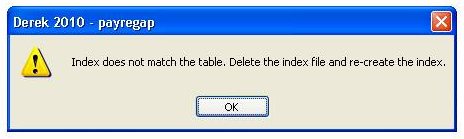
First, you will need to write down the name of your data directory from the very top of your Derek screen.
Close completely out of Derek and if Networking, have everyone else close out as well.
Right click on your Start button and choose Explore.
Locate your Data Directory that you copied down from previous step.
Open that data directory so that you can see all of the data files.
Locate the file 'payregap.cdx' and NOT 'payregap.dbf'. Delete that cdx file.
Close completely out of Explore and open Derek.
Go to Tools, Data Tools, Expand Data Files, click Yes.
While printing Operating Statements this message comes up:
ERROR: Print Operating Statements - Error 13 / JIBREC
Error: Alias ‘JIBREC’ is not found
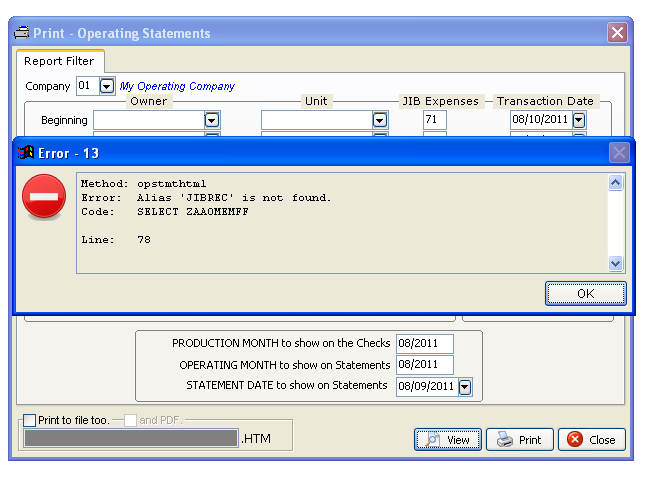
You will need to write down the name of your Program Directory and the Data Directory from Help, About
Ex: C:\Derek (Derek would be the Program Directory)
Ex: C:\Derek\ConvertedData (ConvertedData would be the data Directory)
Close completely out of Derek, and if Networking, have everyone else exit, too.
Right click on your Start button and choose Explore.
Locate the Program Directory and open it.
Locate a folder called DEData.
Open DEData and locate a file called JIBREC.DBF.
Right click on JIBREC.DBF and choose COPY.
Now locate your Data Directory that you wrote down from the previous step.
Right click on the name of the Data Directory Name (Ex: ConvertedData) and choose PASTE.
Say Yes when it asks you if you want to Replace with the existing file.
Close completely out of Explore and open Derek.
Go to Tools, Data Tools, Expand Data Files, click Yes
Now you will be able to print Operating Statements again
Created with the Personal Edition of HelpNDoc: Free CHM Help documentation generator