Tools ››
Allows easy creation of a new data directory.
It will Create the specified Directory and Copy Master File info into the New Directory. No transactions or dollar values are copied - it's sort of the original state - that is copied.
This is especially helpful for when you first Set Up your Own Data files.
If you are setting up your own data for the first time, you should:
1. Create a New directory. For a new user, this will copy the Sample Data to a New directory. If you have been using Derek for some time, this will copy your existing data from the current data directory . However, it does ZERO all values.
2. Change to the New Directory
3. Clean the Sample Data in the New Directory
4. Make changes and New entries to the Data Files in the New Directory.
CREATE A NEW DATA DIRECTORY
Select Tools - Data Directory Create
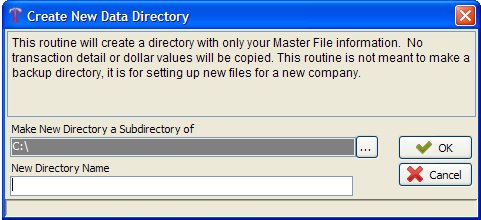
All data files must be closed in current data directory before a new directory can be created.
It defaults to C:\ but you can change it by clicking on the browse button (the button with three dots).
Enter your new directory name on the “New Directory Name” line. Do not use spaces or any characters other than numbers and letters - this really causes errors and clients do this a lot when creating a new directory name. You do not have to specify the drive you are saving it to, such as C:
Once you click on ‘OK’, Derek will then create this directory for you.
You will need to Change to the directory you just created and clean the data files. Clean Data Files is located in Tools under Data Maintenance.
Created with the Personal Edition of HelpNDoc: Produce Kindle eBooks easily