JIB ›› Preliminary Reports for Operating Statements ››
This is printed prior to printing Operating Statements to help verify that all entries have been made to each unit for the period. It reads from the Transaction file and prints all transactions for the specified filter conditions that have a status other than 0 and have been assigned to a unit. It also verifies Suspense and Minimum Check activity is correct for Operating Statements.
Important Note: You should AT LEAST always display the the Statement Summary. By doing so it will pick up all owners who were released from Suspense and it will pick up the owners who reach their Minimum Check amount.
TUTORIAL SCENARIO
Print this report for Company Number 01 and use dates that will apply to the dates you entered for your transactions. Refer to the Notes on Fields if you need more info.
PRINT OPERATING STATEMENT SUMMARY
From the Drop Down Menu, select JIB - Preliminary Reports - Statement Summary
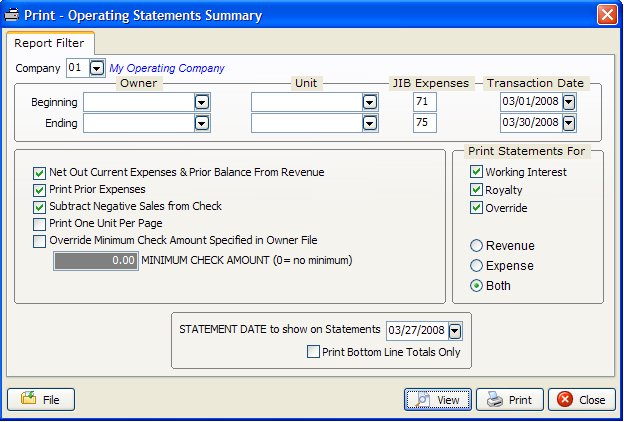
CAUTION: Use the same filter for this Report as you will use when you print the actual Operating Statements in order for Owner totals to agree.
NOTES ON FIELDS
COMPANY NUMBER: Do one company at a time. Print statements, checks and update Operating Statements for one company at a time.
OWNER NUMBER: Leave blank for beginning and ending owners numbers to have statements print for all owners and all owner types W/R/O (Working Interest, Royalty and Override). However, you can specify a beginning and ending owner number to print selectively. These filters are usually only used when you need to re-print only a certain segment of the statements due to your printer messing up.
UNIT NUMBER: Leave blank for beginning and ending unit numbers to have statements print for all units. These filters are used just like the owner numbers above.
JIB EXPENSES: Leave the default for both beginning and ending filters for the group of JIB and revenue expenses to print. This filter refers to the GL numbers of billable expenses. The billable expenses are GL numbers 71000 to 75999. GL Number Restrictions You could use this filter to prevent all groups of expenses from appearing on the statements. Remember the category descriptions for the groups can be changed by using the Tool for Heading Descriptions or editing the Company Chart of Accounts.
BEGINNING AND ENDING TRANSACTION DATES: Normally this is the beginning and ending date of your period (or month). Only transactions within the specified range are processed.
NETOUT CURRENT EXPENSES & PRIOR BALANCE FROM REVENUE: Leave it checked. This is the priority level for all other filters. Netout means to subtract current expenses and prior balances in Accounts Receivable from the current revenue in accordance with how the owner is set up in the Owner file and in the DOI file. See How to Use NetOut's for more info.
If not checked for netout, no netout will be saved regardless of the coding in the Owner and DOI file. When Owners have current revenue and expenses, owners will receive a check for revenue and owe you for expenses. Any prior balance due will reflect "not netted" on the Operating Statement automatically. Any prior balances not netted for this owner will be added to the “Total Amount You Owe” in the Summary of all Units section of the Operating Statements.
PRINT PRIOR BALANCES: Normally, check to print prior balances on the Operating Statement. If you do not netout and list prior balances, the summary prints “PRIOR BALANCES DUE (NOT NETTED)”.
SUBTRACT NEGATIVE SALES FROM CHECK: Normally, check. This feature will combine negative revenue with positive revenue for the check amount. If you do not netout and do not check mark this field, then the owner is billed for his share of the negative revenue just like he is billed for expenses. An Accounts Receivable invoice will be generated for negative sales. He would receive a check for any positive sales.
PRINT ONE UNIT PER PAGE: Prints one unit per Operating Statement page. This uses more paper.
OVERRIDE SPECIFIED MINIMUM CHECK AMOUNT DESIGNATED IN OWNER FILE:
To override the minimum check amount specified in the Owner/Customer file, the filter must be check marked and then enter a minimum check amount. (zero=no minimum). The amount you enter will override the specified amount in the Owner file to process Operating Statements.
All minimum check amounts, regardless of how small the amount, should be released in the December revenue checks to coincide with owner’s Government Form 1099 information for the Calendar Year. Normally you will override the minimum check amount in the Owner/Customer file and enter zero (0) for minimum check amount in Operating Statement filter. Minimum check amount will be released for all owners & all units specified in the filter. Minimum check amount does not apply to printing Expense Only statements. You do not need transactions in the Transaction file to release minimum check withhold balances. Specify either Revenue or Both (not just Expenses) in Operating filter to release withheld balances. See How to Use Minimum Check Amounts for more info.
PRINT WORKING INTEREST, ROYALTY OR OVERRIDE OWNERS:
Select working interest owners, royalty owners, override owners or any combination to print. Leave the space blank to print for all owners. The beginning and ending owner numbers will be checked based on the type of owner you specified. Owners are assigned as W, R or O in Division of Interest File .
REVENUE only, EXPENSES only, BOTH: Operating Statements can combine both revenue and expenses into a single statement, saving a lot of paper. However, you can print individually if you prefer. Printing expenses only will generate Operating Statements for the amount you owe and minimum withheld balance is not released. Revenue only will generate revenue statements for total amount you receive plus year to date minimum withheld or life to date suspense release balance.
STATEMENT DATE: Date to be printed on statements.
PRINT BOTTOM LINE TOTALS ONLY: As the name suggests, the bottom line totals only option gives the bottom line figures for the company. This is an excellent way to save printing time and paper if you are only interested in the bottom line totals.
VIEW, PRINT OR FILE: If you select print to file, enter the file name for report. An example would be OPRJUN.REP. The name should be representative of the report. OPRJUN would be Operating Statements for June. The file name should not be more than 8 letters to conform with some operating systems. Do not use spaces, symbols or characters in the file name. The period (.) and extension name of REP will be added to the file name. The file will be written to your current data directory. To print the file at a future date, select Tools - Print Saved Reports.
Sanity Check of DOI file:
This report does an automatic sanity check of your data:
Verifies that all owners and units existing in the DOI file also exist in the Owner and Unit/Well file.
Checks the beginning suspense date for owners that are currently in suspense. See DOI file for more info.
Related Topics for Operating Statements and Checks
Created with the Personal Edition of HelpNDoc: Generate Kindle eBooks with ease