Invoices that have not been paid are entered using the Accounts Payable Programs. Accounts Payable keeps track of money your company owes to Vendors.
TUTORIAL SCENARIO:
We will assume we have received an invoice from ACME OILFIELD SERVICES.
It has 2 line items (charges).
$100 for Trucking and Hauling and $100 for Labor and Installation.
The work was done on Well #1 of our Sample Data.
Select Accounts Payable - Add Invoice
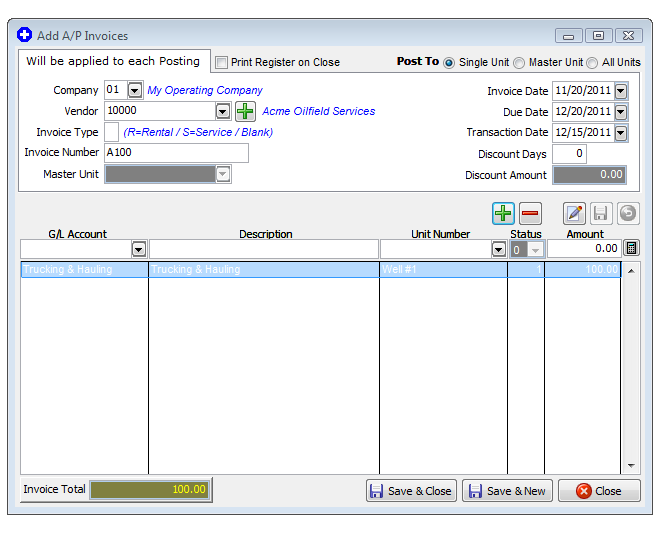
Add the first charge on your invoice for Trucking & Hauling, as seen on above invoice.
If you look on your List of Vendors, you will see that Acme Oilfield Services is Vendor Number 10000.
If you look on your Company Chart of Accounts, you will see that Trucking & Hauling is GL Number 71330.
If you look on your list of Units/Wells, you will see that Well #1 is Unit Number 10000-01.
We will assume the DOI status level for the well is 1.
Fill in the data as above.
Click the "Add Item" (green plus sign) button and the entry moves down to the body of the Invoice.
Now add the next item on the Invoice. (Most invoices have more than one charge)
Enter the 2nd item, and click "Add Item" button.
The 2nd item moves below to the body of the Invoice,
Click Save & Close.
*Finished adding the A/P Invoice into the system*
NOTE: All the info at the top of the screen remains the same for the Invoice.
NOTE: A debit is entered into the Transaction file for each line item. GL Number 21000 is hard coded for Accounts Payable. Derek will make an automatic Credit to that GL Number(21000) for Accounts Payable Invoices. See GL Number Restrictions.
NOTES ON A/P INVOICE FIELDS:
For Fields not used, or to accept the Default Value for a Field, you may depress the <enter> key to bypass.
INVOICE NUMBER: You can use up to 19 characters for the invoice number. Alpha characters are acceptable.
NOTE: To enter a Credit Invoice, the last character of the Invoice Number must be a "C". (See NOTE below on Invoice Type also).
TYPE (R/S/BLANK): To enter a Service or Rental Invoice, type in "S" or "R" respectively. This is appended to the end of the invoice number automatically. When invoices are paid, Government Form 1099 values are updated in the Vendor file only if type is "R" or "S". Leaving this blank will not update any Government Form 1099 values in the vendor file. NOTE: When making an A/P credit invoice, entering "R" or "S" the Type field will override the credit, since the "R" and "S" is appended to the end of the invoice number. However, the invoice will remain an A/P credit if the Type field is left blank (and there is a "C" to the end of the invoice number as stated above).
INVOICE DATE: This date always defaults to the Transaction Date, but may be changed. It is the date the invoice was incurred. The default Transaction Date always defaults to Today's Date, but can be changed by using Change Default Transaction Date.
DUE DATE: Date the Invoice becomes due. This date initially defaults to the Transaction Date. It is re-calculated after entering the Invoice Date from the Terms of the Vendor as stored in the Vendor file. The Terms of the Vendor, as stated in the Vendor Master file, are added to the Invoice Date to determine the Due Date.
TRANSACTION DATE: This date is used when specifying Beginning and Ending Dates for Operating Statements, Financial reports, etc… For the Training Session use the default Transaction date for all entries, such as 12/15/2007. The default Transaction Date always defaults to Today's Date, but can be changed by using Change Default Transaction Date.
DISCOUNT DAYS: Number of days within which you can pay the invoice and receive a discount.
DISCOUNT AMOUNT: This is the actual amount (not percentage) of the discount if you pay the invoice early (within the specified number of Discount Days).
G/L NUMBER: This is the Expense General Ledger Number that is debited. Do not use the Accounts Payable G/L umber 21000. Derek automatically posts a credit to Accounts Payable G/L number 21000. Debits and credits are stored in the Transactions File. Investors are billed their share for G/L #’s in the range of 71001 to 75999 when Operating Statements are printed. See GL Number Restrictions and Accounting for Dummies for more.
DESCRIPTION: The Description defaults to the G/L Description used in your Company Chart of Accounts. However, if you change the Description, the new (extra) description will also be printed on Operating Statements. The automatic description of the G/L account is always printed on Operating Statements. If you want more than the G/L description, enter it here and both descriptions will be printed on Operating Statements.
UNIT NUMBER: This is normally the Well Number but the Unit Number could, in special situations, be used to denote a Group of Wells, a Lease, etc... Most operators always use this number to designate a specific Well, but the choice is yours.
DOI STATUS LEVEL: Used to indicate which percentage in the DOI file to use for billing the Investors. In the Division of Interest file each Investor can have up to 8 different percentages on a Unit. For example, a percentage for Drilling, Completion, Normal Operating, etc… The status entered here for each transaction indicates which Expense percentage to use for investors from the Division of Interest File. For Example, if the status to use is 2, for Revenue, Tax, and Expense Transactions, then the percentages used from the DOI file would be REV2, TAX2, and EXP2. The status initially defaults to the status stored in the Unit file allowing you to depress the <enter> key to accept the default value. If no Unit Number is entered the Status defaults to 0.
AMOUNT: This is the amount for the line item of the invoice. If there is only one line item on an invoice, then of course this amount is the total amount.
NOTES ON POSTING TO MASTER UNIT:
The gross amount of invoice will be divided evenly among all units that belong to the master unit. Any rounding of pennies will be distributed to the last unit within the master unit if necessary. After the gross amount of invoice has been distributed evenly to each well, then that amount will be distributed accordingly to each investor as to what their individual percentage is.
STATUS LEVEL: The default status of each unit in the Unit/Well file will be used for billing Investors.
NOTES ON POSTING TO ALL UNITS:
The gross amount entered for this invoice will be divided evenly among all units that belong to this company. A company may charge amounts such as postage to all units. You may set the company up as a vendor in the Vendor file. Most companies post a JED payment application to the Accounts Payable invoice and credit income for the postage charged. Other companies may wish to cut a check for the Accounts Payable invoice to the company as a vendor.
The gross amount of invoice will be divided evenly among all units that belong to this company. Any rounding of pennies will be distributed to the last unit that belongs to the company. General ledger numbers 71001 to 75999 are used to bill Investors for expenses when printing Operating Statements. Any other general ledger number and Investors are not billed.
Reports To Verify Accounts Payable Entries
Transaction Listing - Should contain every debit and credit entered and total to zero.
A/P Posting Register - The Period Total of this register should always equal the Period Totals in the Monthly Trial Balance for GL Number 21000 - Accounts Payable.
A/P Inquiry Report - The Company total of this report should always equal the Ending Balance for the Company in the Monthly Trial Balance report for GL Number 21000 - Accounts Payable.
Monthly Trial Balance - Should balance to zero, and the period totals for Accounts Payable should be the same as the period totals for their respective Posting Registers (when using the same beginning and ending date).
Related Topics
How to Edit or Delete A/P Invoice, Payment or JE ~ How to Print Computer Checks for A/P Invoices ~ How to Use Recurrent (Repeating) A/P Invoices ~ How to Track Accounts Payable on Unit by Unit Basis ~ Accounting for Dummies ~ GL Number Restrictions ~ Government Forms
Created with the Personal Edition of HelpNDoc: Full-featured Documentation generator